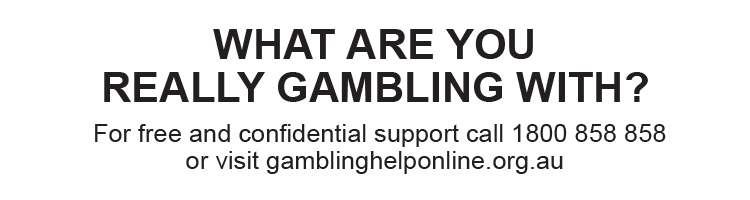Problems accessing tab.com.au - clearing your cache
Some customers might experience the following issues when trying to access www.tab.com.au.
For example:
- The www.tab.com.au page loading bar might stop halfway.
- An ‘Invalid Security Certificate’ error might occur.
- www.tab.com.au might display a blank page.
- A ‘404 Page Not Found’ error might occur.
If you are experiencing one of the issues described, it might be due to your internet browser retaining cached copies of files from www.tab.com.au prior to 3 May 2022.
To fix the issues described, we recommend clearing your internet browser cache and restarting your browser.
The instructions for clearing the cache for different internet browsers are as follows.
Chrome
- On your computer, open Chrome.
- At the top right, select ‘More’.
- Click ‘More tools’ and then ‘ Clear browsing data’.
- At the top, choose a time range. To delete everything, select ‘ All time’.
- Next to ‘Cookies and other site data’ and ‘Cached images and files’, check the boxes.
- Select ‘Clear data’.
For more information, go to https://support.google.com/accounts/answer/32050?hl=en&co=GENIE.Platform%3DDesktop
Firefox
- In the menu bar at the top of the screen, select ‘ Firefox’ and select ‘Preferences’.
- Select the ‘Privacy & Security’ panel.
- In the ‘Cookies and Site Data’ section, select ‘ Clear Data’.
- Remove the check mark in front of ‘Cookies and Site Data’.
- With the ‘Cached Web Content’ check marked, select the ‘ Clear’ button.
- Close the ‘about:preferences’ page. Any changes you've made will automatically be saved.
For more information, click here
Microsoft Edge
- Open Microsoft Edge and select ‘Menu’ (I.e., the 3 dot icon at the top right corner of the browser).
- Select ‘Settings’ followed by ‘ Privacy & services’.
- Under ‘Clear browsing data’, select ‘Choose’ to choose what to clear.
- Select ‘Cached images and files’ and ‘ Cookies and other site data’ check boxes.
- Select ‘Clear’.
For more information, click here