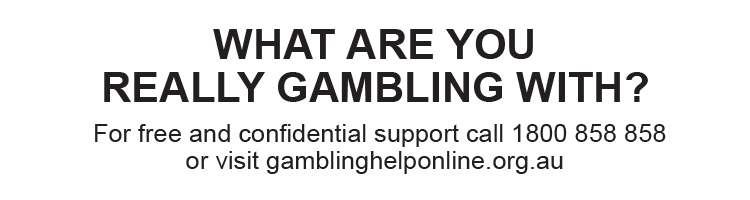If you forget your password, you can reset it by following a few quick and easy steps on the TAB app or at tab.com.au.
Find out how to reset your password on the TAB app here.
Find out how to reset your password at tab.com.au here.
Please note:If your account is security blocked, you won’t be able to reset your password. To reset your password and access your account, you’ll need to contact our friendly Customer Service Team on 131 802.
Tips!
- On the TAB app, depending on your device, you can enable Face ID, Touch ID, or PIN Log In to make logging in easy.
- When you’re logged in to your account at tab.com.au or on the TAB app, you can reset your password in the ‘My Details’ section.
Reset your password on the TAB app
To reset your password on the TAB app:
- Select ‘Password’ in the ‘Forgot your Password or Account Number?’ option under the ‘Log In’ button.
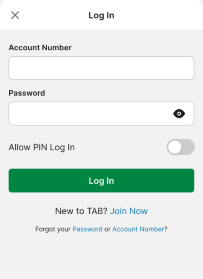
Please note: If you see the following notification when attempting to log in to your account, it means you’ve entered the wrong password and/or account number.
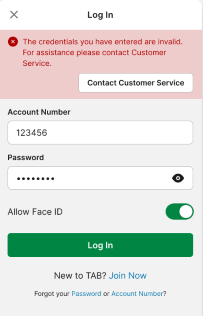
2. On the ‘Reset Password’ screen, enter your account number (if it doesn’t automatically appear), last name, and date of birth. Then, select ‘Next’.
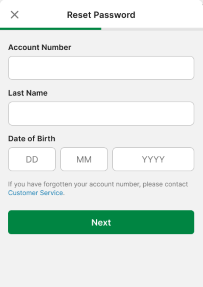
3. Enter the answer to the ‘security question’ you set when you created your account. Then, enter a new password in the ‘New Password' field and the exact same password in the ‘Confirm Password’ field. After you’ve entered your new password, select ‘Reset Password’.
Remember: Passwords are ‘case-sensitive’ and must contain at least 8 characters and include at least 1 letter and 1 number.
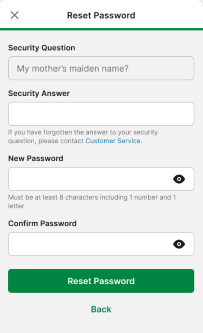
If your attempt to reset your password is successful, you’ll see the following screen:
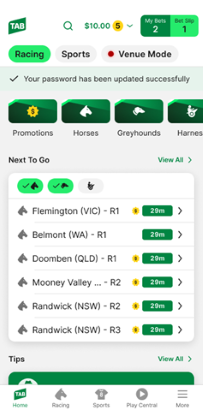
If the answer you entered for your security question is incorrect, your attempt to reset your password will have been unsuccessful and you will see the following screen.
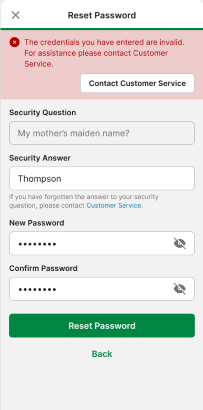
If you’ve forgotten the answer to your security question or your account is security blocked, you’ll need to contact our friendly Customer Service Team on 131 802 and select option ‘2’ so you can speak to someone.
Please note:To protect your account from unauthorised access, we cannot provide you with passwords or your answer to your security question by email.
Reset your password at tab.com.au
1. Select the ‘forgot password’ option on the login screen.
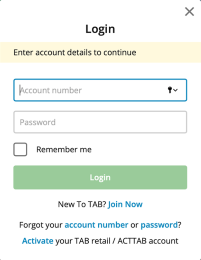
2. On the ‘Reset Password’ screen, enter your account number, last name, and date of birth. Then, select ‘Reset password’.
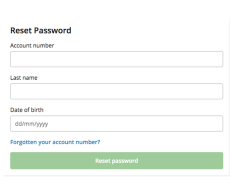
3. Enter the answer to the ‘security question’ you set when you created your account. Then, enter a new password in the ‘New Password' field and the exact same password in the ‘Confirm Password’ field. Then, select ‘Submit’.
Remember: Passwords are ‘case-sensitive’ and must contain at least 8 characters and include at least 1 number.
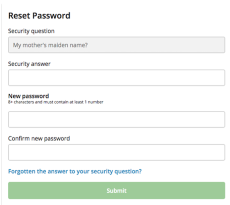
If your attempt to reset your password is successful, you’ll see the following screen.
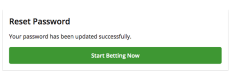
If you entered the wrong password more than 3 times before trying to reset it, your account will be security blocked.
If you’ve forgotten the answer to your security question or your account is security blocked, you’ll need to contact our friendly Customer Service Team on 131 802.
Please note: To protect your account from unauthorised access, we cannot provide you with passwords or the answer to your security question by email.