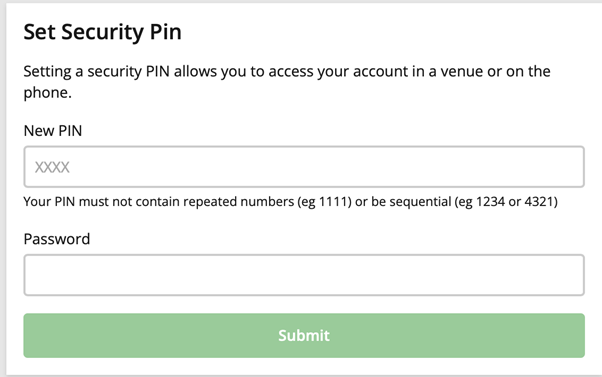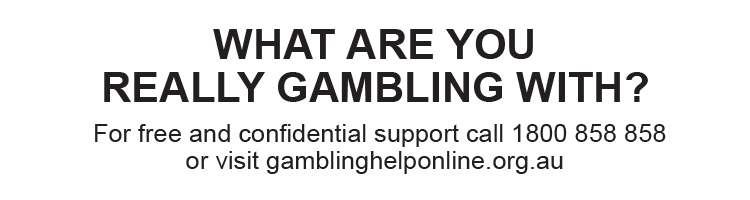You can set or reset your PIN by following a few simple steps at tab.com.au or on the TAB app.
Find out how to set/reset your PIN on the TAB app here.
Find out how to set/reset your PIN at tab.com.au here.
Set or reset your PIN on the TAB app
To set/reset your PIN on the TAB app:
- Log in to your account.
- Tap the ‘More’ menu in the bottom-right corner of the screen.
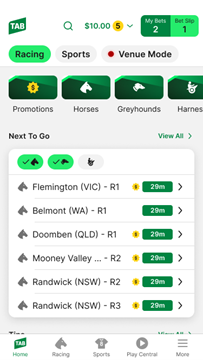
3. Select ‘My Account’.
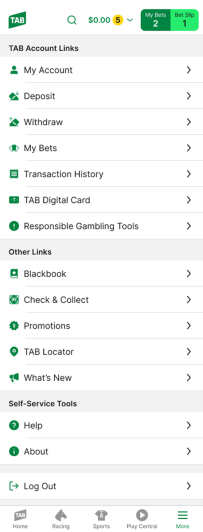
4. Select ‘Change Account PIN’.
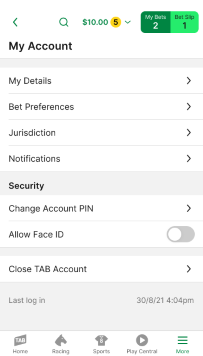
5. Enter your new PIN in the ‘New Account PIN’ field and then again in the ‘Confirm PIN’ field. Then, enter your TAB account password and tap ‘Change Account PIN’ to confirm your new PIN.
Please note: Your PIN can contain numbers only. So, no letters or special characters. And, to ensure it is secure:
- It must not be your date of birth
- It must not be made up of the same number repeated (e.g., 1111) or consecutive numbers going up or down (e.g., 1234 or 4321).
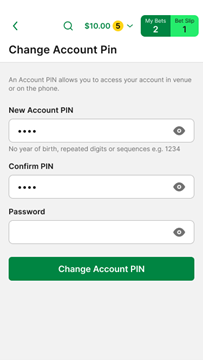
Set or reset your PIN at tab.com.au
To set or reset your PIN at tab.com.au:
1. Log in to your account.
2. Select the menu button in the top left corner of the screen.
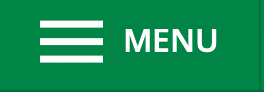
3. From the drop-down menu that appears, select ‘My Account’. Then, scroll down and select ‘Set Security Pin’.
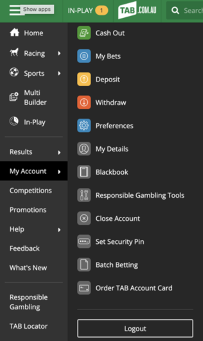
4. Enter your new PIN and your current account password on the following screen and then select ‘Submit’.
Please note: Your security PIN can contain numbers only. So, no letters or special characters. And, to ensure it is secure:
- It must not be your date of birth
- It must not be made up of the same number repeated (e.g., 1111) or consecutive numbers going up or down (e.g., 1234 or 4321).