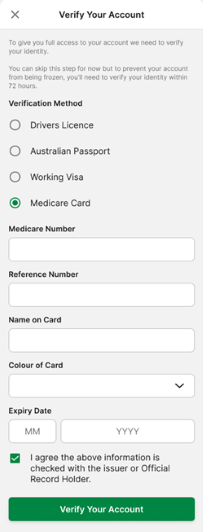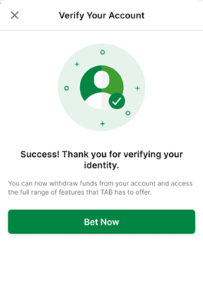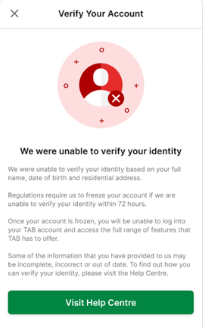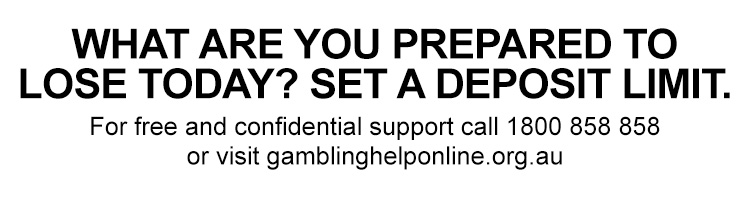To open a TAB account, you need to verify your account by providing details that confirm your identity. You cannot open or use a TAB account without verifying your identity.
You can verify your TAB account on the TAB app using any one of the following documents:
- An Australian state/territory driver's licence – find out more here.
- An Australian passport – find out more here.
- An Australian working visa – find out more here.
- A Medicare card – find out more here.
Please note:To verify your TAB account using one of the documents listed, the document must belong to you and be held in the same name that you used to create your TAB account.
If you don’t have any of the documents required to verify your TAB account on the TAB app, you might need to verify your identity in person or by mail.
If you successfully verify your account on the TAB app, the following screen will appear.
If your attempt to verify your account on the TAB app using one of the documents listed is unsuccessful, you'll be prompted to try verifying your account using another valid document. If you don't have any other valid documents or we're not able to verify your account using the details you provide, the following screen will appear and you’ll need to visit our Help Centre for more information.
Please note: If you don’t have a valid Australian driver's licence, Australian passport, Australian working visa, or Medicare card, you might need to verify your identity in person or by mail.
Verify your account using your driver’s licence
To verify your account using your driver’s licence:
- Log in to your account.
- Tap the ‘More’ menu in the bottom right corner of the screen.
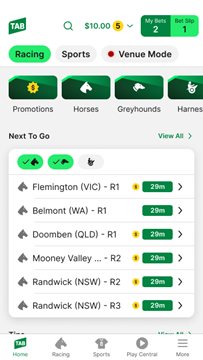
3. Tap ‘Verify Your Account’.
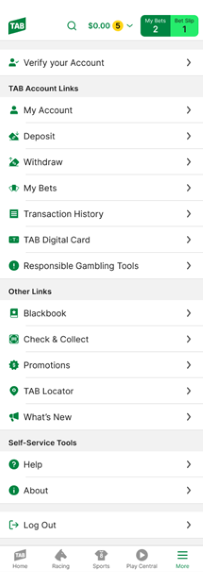
4. On the ‘Verify Your Account’ screen, select ‘Drivers Licence’. Then, use the drop-down menu to select the state/territory your licence was issued in, enter your licence number, and tick the check box next to ‘I agree the above information is checked with the issuer or Official Record Holder’. Then, tap ‘Verify Your Account’.
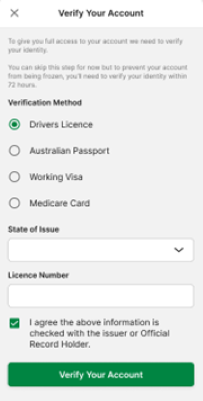
Please note: Depending on the state/territory your licence was issued in, you may also be required to enter your card number. You can find more information on this here.
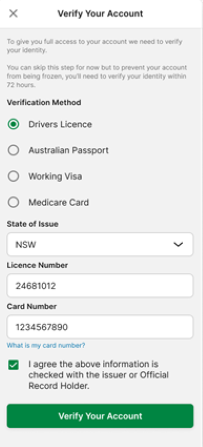
Verify your account using your Australian passport
To verify your account using your Australian passport:
- Log in to your account.
- Tap the ‘More’ menu in the bottom right corner of the screen.
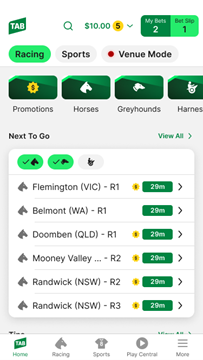
3. Tap ‘Verify You Account’.
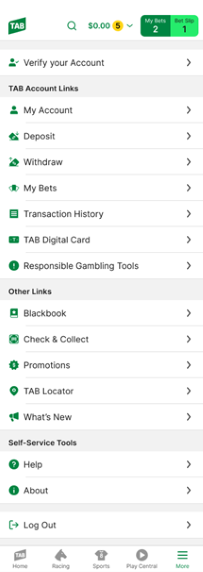
4. On the ‘Verify Your Account’ screen, select ‘Australian Passport’ and enter your passport number, select your gender, and add your middle name (optional). Then, tick the check box next to ‘I agree the above information is checked with the issuer or Official Record Holder’ and tap ‘Verify Your Account’.
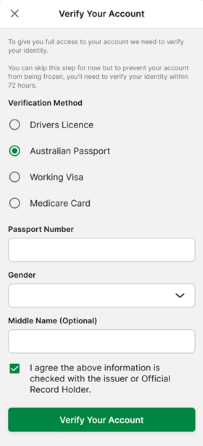
Verify your account using your Australian working visa
To verify your identity using your Australian working visa:
- Log in to your account.
- Tap the ‘More’ menu in the bottom right corner of the screen.
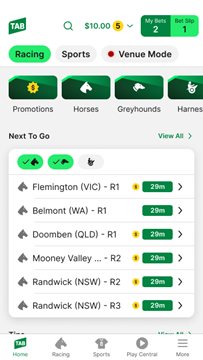
3. Tap ‘Verify Your Account’.
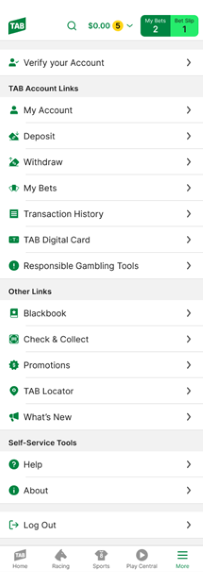
4. On the ‘Verify Your Account’ screen, select ‘Working Visa’ and enter your visa number, select the country that issued your passport, and add your middle name (optional). Then, tick the check box next to ‘I agree the above information is checked with the issuer or Official Record Holder’ and tap ‘Verify Your Account’.
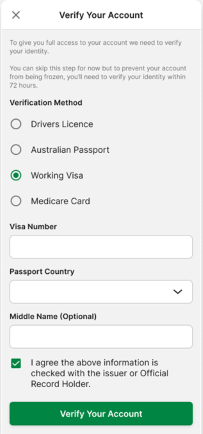
Verify your account using your Medicare card
To verify your identity using your Medicare card:
- Log in to your account.
- Tap the ‘More’ menu in the bottom right corner of the screen.
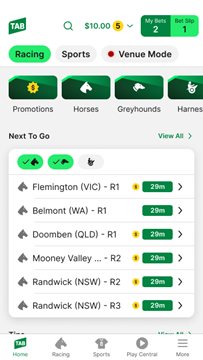
3. Tap ‘Verify Your Account’.
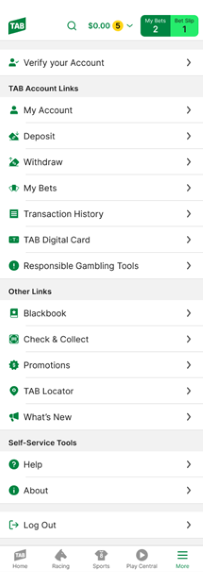
4. On the ‘Verify You Account’ screen, tap ‘Medicare Card’ and enter your Medicare number, your reference number (i.e., the number next to your name), your name exactly as it appears on the card. Then, select the colour of the card and enter the card’s expiry date. Finally, tick the check box next to ‘I agree the above information is checked with the issuer or Official Record Holder’ and tap ‘Verify Your Account’.