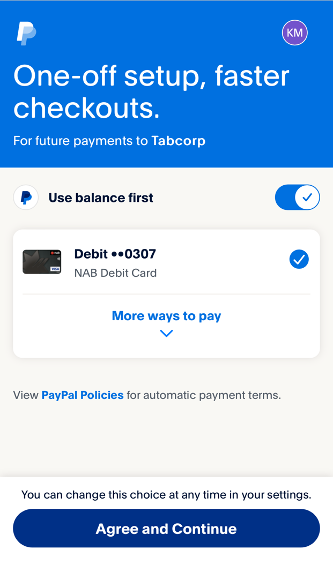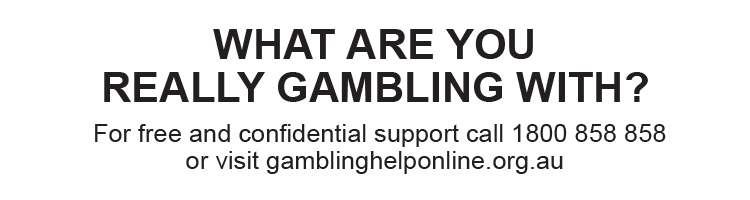To use PayPal to make deposits and withdrawals, you need to link your PayPal account to your TAB account.
To link your PayPal account to your TAB account, your PayPal account must be:
- Held in the same name as your TAB account
- Linked to a Visa debit card or your bank account – credit cards aren't accepted.
You can link your PayPal account to your TAB account on the TAB app or at tab.com.au.
Find out how to link your PayPal account to your TAB account on the TAB app here.
Find out how to link your PayPal account to your TAB account at tab.com.au here.
Linking your PayPal account to your TAB account using the TAB app
To link your PayPal account to your TAB account using the TAB app:
- Log in to your account.
- Tap your balance/the header at the top of the page.

3. Tap ‘Deposit’.
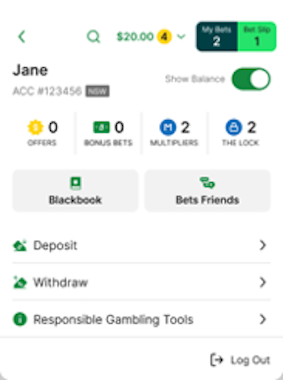
4. Tap ‘PayPal’.
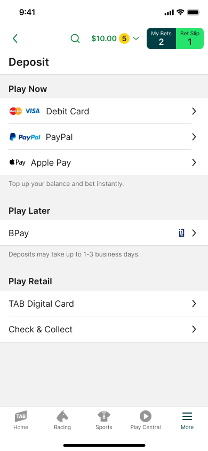
5. Enter a deposit amount and tap ‘Pay with PayPal’.
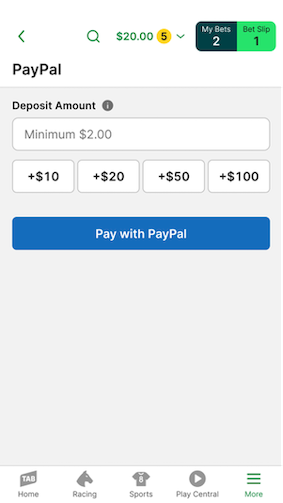
6. When you select ‘Pay with PayPal’, you’ll receive a notification letting you know that TAB wants to sign in to PayPal. Enter your email address or mobile number and select ‘Next’.
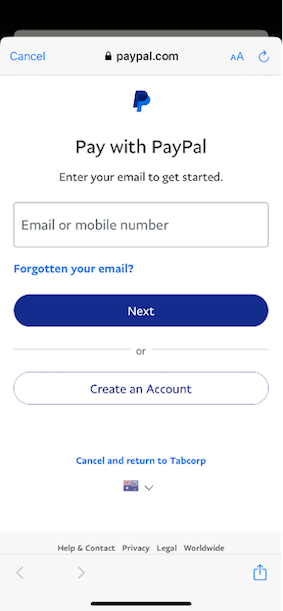
7. Enter the required personal and card/bank account details and select ‘Agree and Continue’ to link your PayPal account to your TAB account.
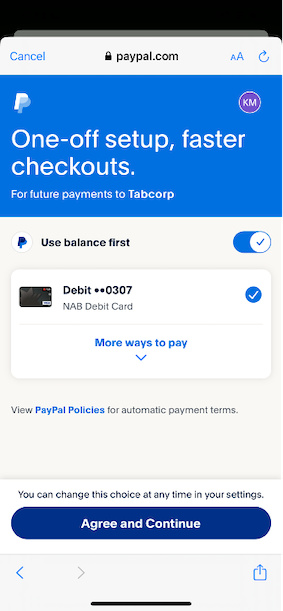
Linking your PayPal account to your TAB account at tab.com.au
To link your PayPal account to your TAB account at tab.com.au:
1. Log in to your account.
2. Select your current account balance in the top right corner of the screen.

When you select your account balance, the deposit section of the menu will automatically appear.

When you select your account balance, the deposit section of the menu will automatically appear.
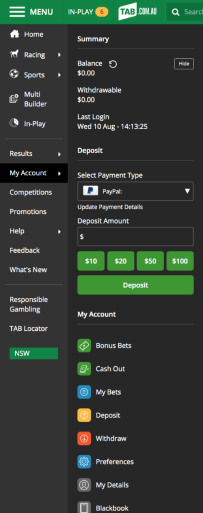
3. If your PayPal account doesn’t appear in the drop-down menu under ‘Select Payment Type’, you’ll need to select ‘Update Payment Details’.
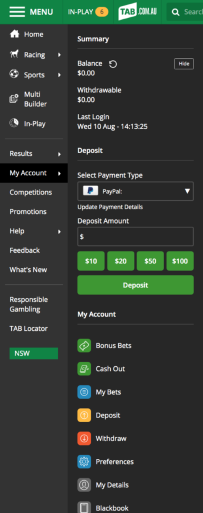
4. Select PayPal as your preferred payment type.
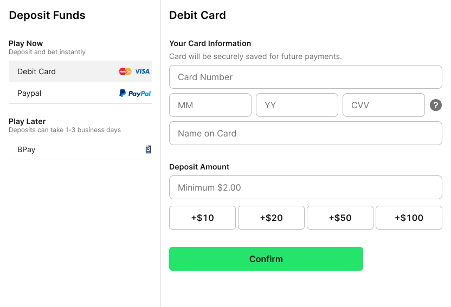
5. Enter a deposit amount (minimum $1.00) and then select ‘Pay with PayPal’ – when you select ‘Pay with PayPal’, you’ll be directed to the PayPal login screen.
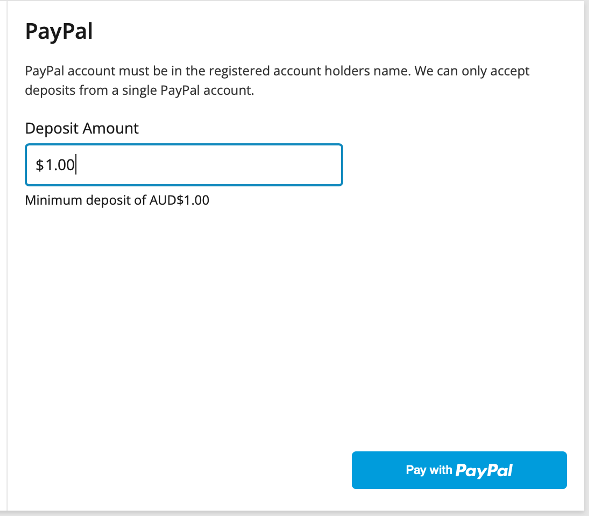
6. On the PayPal login screen, log in to your PayPal account.
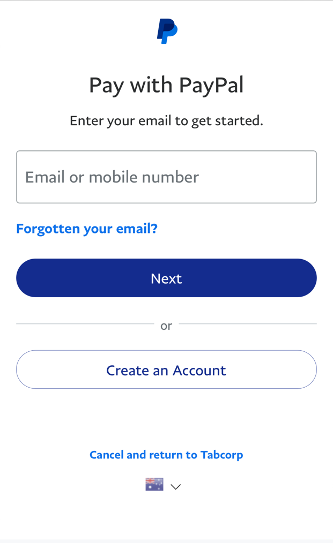
7. Enter the required personal and card details and select ‘Agree and Continue’ to link your PayPal account to your TAB account.