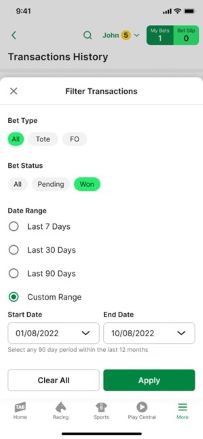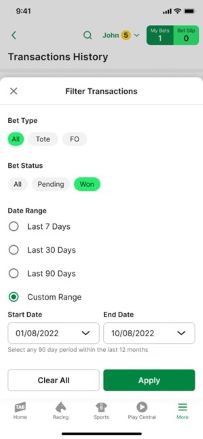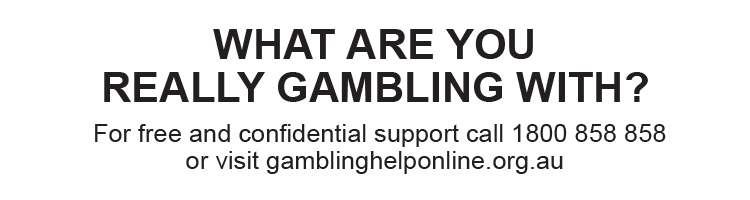On the TAB app, you can easily view your pending bets, resulted bets, and transactions.
Select each heading for more information.
Viewing your pending and resulting bets on the TAB app
Viewing your transactions on the TAB app
Filtering your transactions on the TAB app
Viewing your pending and resulted bets on the TAB app
To view your pending or resulted bets on the TAB app:
- Tap the ‘My Bets’ in the top-right corner of your screen.
Tip! You can also access your pending bets by tapping the ‘More’ menu in the bottom right-corner of your screen followed by ‘My Bets’ in the top-right corner of the screen.
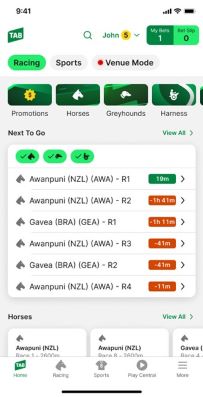
2. On the ‘My Bets’ screen, tap ‘Pending’ to view your pending bets or ‘All Bets’ to view your resulted bets. For more information on a pending or resulted bet, tap the ‘Show details’ option on the bet.
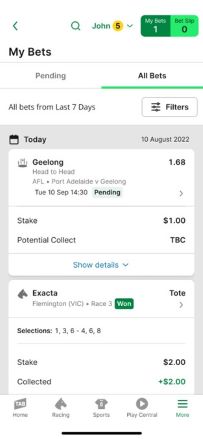
Tip!You can use the filter function to filter your bets from over the last 12 months.
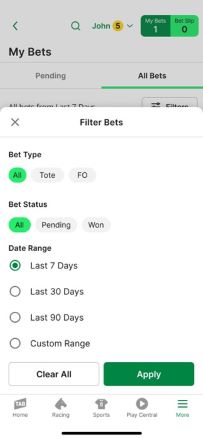
Viewing your transactions on the TAB app
On the TAB app, you can view your transactions for the last 12 months.
Please note:If you’d like information on transactions older than 12 months, you’ll need to call our friendly Customer Service Team on 131 802.
To view your transactions on the TAB app:
- Tap the ‘More’ menu in the bottom-right corner of your screen.
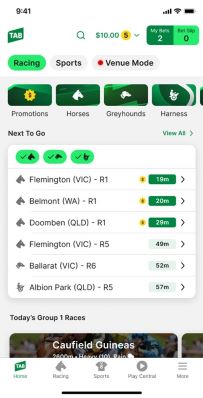
2. Then, tap ‘Transactions History’.
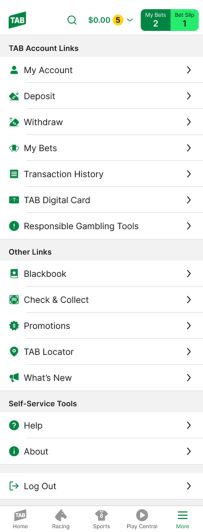
3. When you select ‘Transactions History’, you’ll automatically be taken to the ‘Transaction History’ screen.
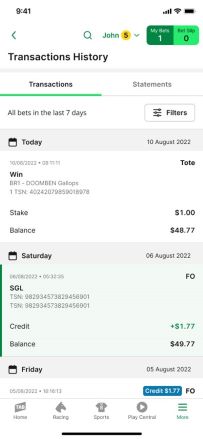
Filtering your transactions on the TAB app
Once on the ‘Transactions’ screen, you can use the filtering function to view transactions for a specific period.
Please note:If you’d like to view transactions older than 12 months, you’ll need to call our friendly Customer Service Team on 131 802.
To filter your transactions:
- Tap the ‘Filters’ button.
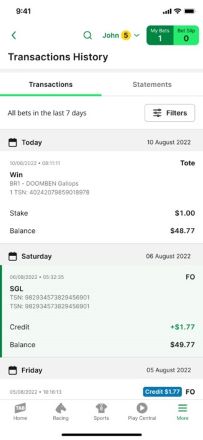
2. Then, on the ‘Filter Transactions’ screen, select the period you’d like to view transactions for and tap ‘Apply’.
If you select ‘Custom Range’, date fields will appear, and you’ll need to enter the ‘to’ and ‘from’ dates for the period you want to view transactions for.