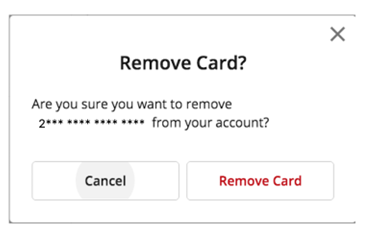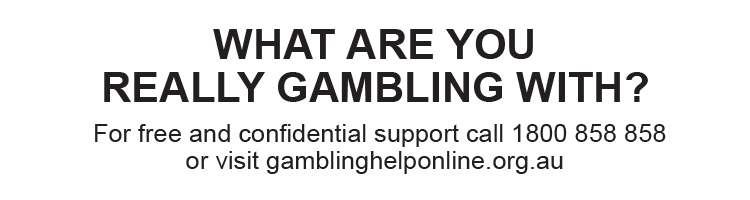You can remove, or update the expiry date of, debit cards linked to your TAB account on the TAB app or at tab.com.au.
Find out how to edit or remove debit cards linked to your TAB account on the TAB app here.
Find out how to edit/remove cards linked to your TAB account at tab.com.au here.
You can also remove or edit debit cards linked to your TAB account using our interactive voice recognition (IVR) system – simply call 1800 446 003, supply your account number and PIN, and follow the prompts.
Edit or remove a debit card from your account using the TAB app
To edit or remove debit cards linked to your account using the TAB app:
- Log in to your account.
- Tap your balance/the header at the top of the page.

3. Tap ‘Deposit’.
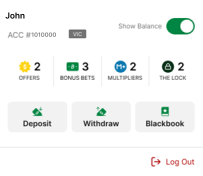
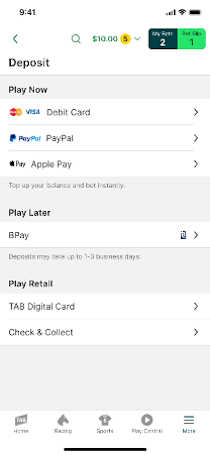
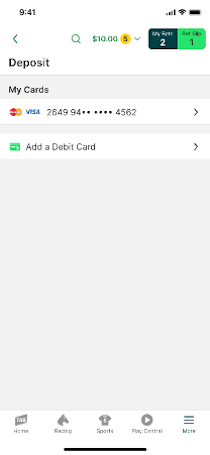
6. Tap the edit button next to the card.
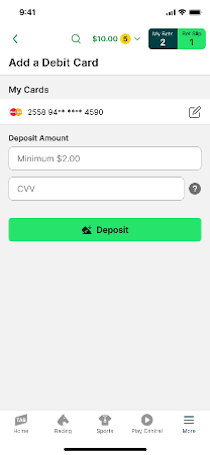
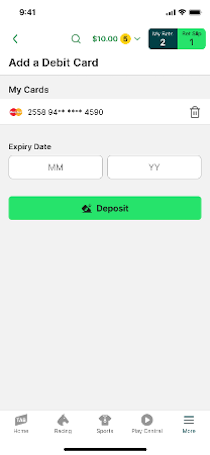
If you tap the bin icon, a screen will appear asking you if you want to remove the card from your account. If you want to remove the card, tap ‘Remove’. Otherwise, tap ‘Cancel’.
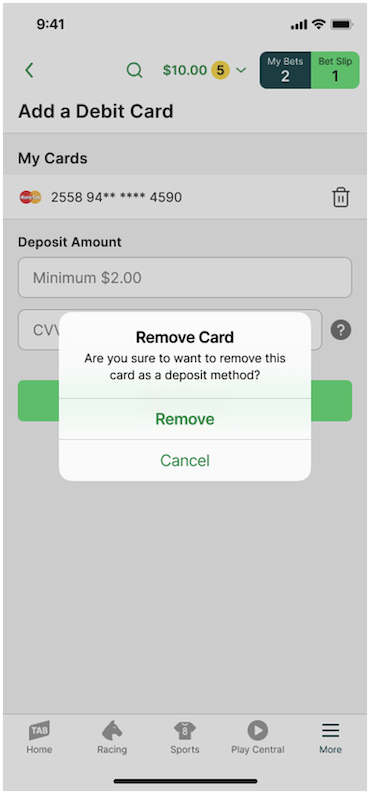
Editing or removing a debit card at tab.com.au
To edit or remove a debit card linked to your account at tab.com.au:
- Log in to your account.
2. Select the menu button in the top left corner of the screen
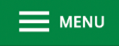
3. Select ‘My Account’.
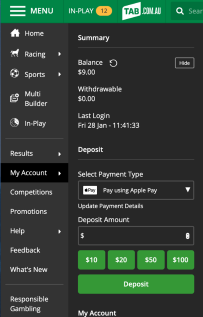
4. In the ‘Deposit’ section, select ‘Update Payment Details’.
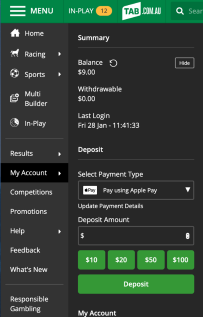
5. On the ‘Deposit Funds’ screen that appears, you should see any cards currently linked to your account.
To edit a card, select ‘Edit’ and edit the required details. To remove a card, select ‘Remove’.
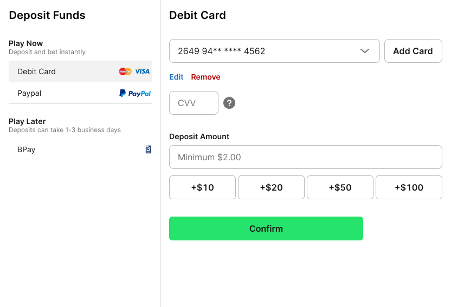
If you select 'Remove', you'll need to confirm that you want to remove the card by selecting ‘Remove Card’.