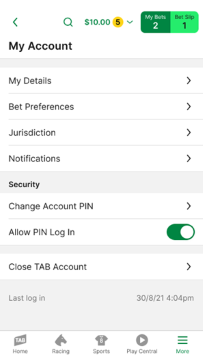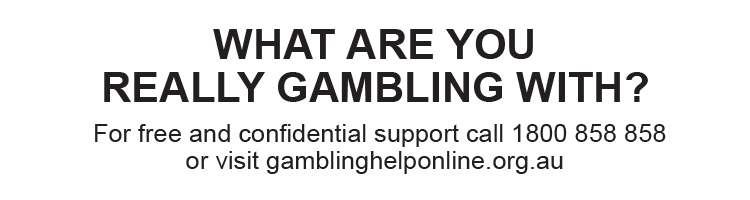To make logging in to the TAB app quick and easy, you can enable ‘PIN Log In’.
Please note: Your log in PIN and your TAB account PIN are two separate things. The PIN you use to log in to the TAB app is not the same as the PIN you need to access your account over-the-phone or in-venue.
You can enable ‘PIN Log In’ on the app’s login screen by sliding the toggle next to ‘Allow PIN Log In’ to the right.
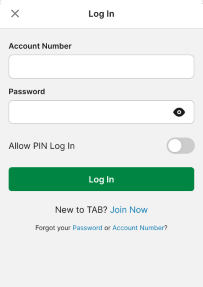
When you slide the toggle to the right, the ‘Set PIN’ screen will appear. On this screen, enter the PIN you want to use to log in to the app.
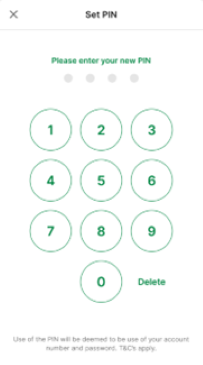
Once you’ve entered your log in PIN, you’ll need to enter it again to confirm it. Once you’ve done this, you’ll be logged in to the app. And, you’ll be able to use the PIN you’ve set for future log ins.
You can also enable ‘PIN Log In’ once you’re already logged in to the app. To do so:
- Tap the ‘More’ menu in the bottom-right corner of the screen.
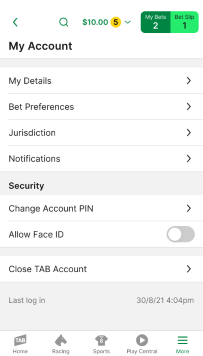
2. Tap ‘My Account’.
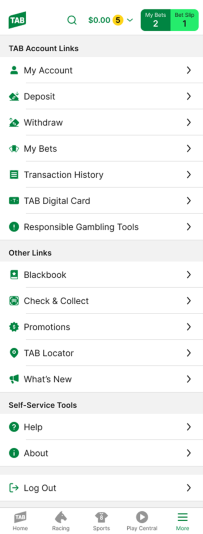
3. Slide the toggle next to ‘Allow PIN Log In’ to the right.
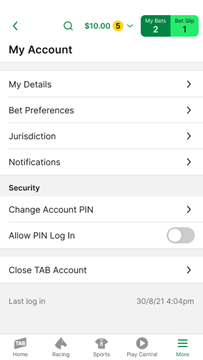
4. On the ‘Enable PIN’ screen, enter your TAB account password and then tap ‘Continue’.
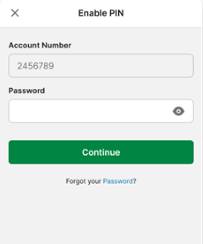
5. Then, on the ‘Set PIN’ enter the PIN you want to use to log in to the app in the future and then again to confirm it.
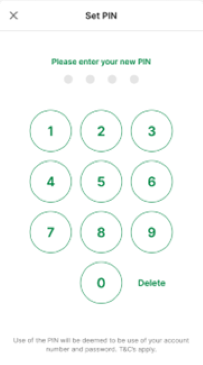
You’ve enabled ‘PIN Log In’ when the toggle next to ‘Allow PIN Log In’ appears green.