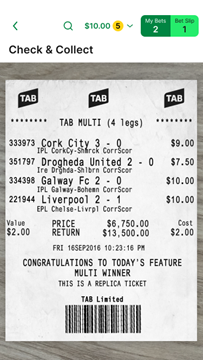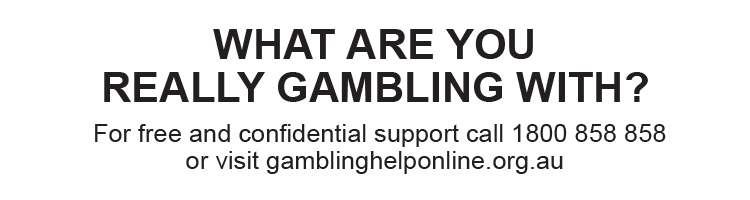TAB’s Check & Collect feature (available in the TAB app) allows you to scan retail tickets to check the status of your wagers and deposit winnings from successful wagers directly into your TAB account – find out how to make Check & Collect deposits here.
Some limits and conditions apply to Check & Collect:
- Check & Collect is only available to customers in ACT, NSW, NT, QLD, TAS, and VIC.
- Check & Collect can be used for fixed odds and tote wager retail tickets – it can't be used for trackside tickets, vouchers with a PIN, tickets bought via an operator on-course, or cashed-out tickets.
- You can only use Check & Collect for retail tickets purchased in the regulatory jurisdiction that your TAB account is registered in (e.g. if you’re a VIC account holder, you can only use Check & Collect for tickets purchased in VIC).
- You can make up to a maximum of 20 Check & Collect deposits per hour:
The exact number and value of deposits you can make to your TAB account using Check & Collect per hour and per day will depend on the deposit limits relevant to your account.
- The winnings from retail tickets can be deposited into one TAB account using Check & Collect only (i.e., you cannot split winnings and deposit into multiple TAB accounts using Check & Collect).
- To deposit funds into your TAB account using Check & Collect, you need to be a verified TAB account holder.
Using Check & Collect to make deposits
To deposit winnings from a retail ticket directly into your TAB account using Check & Collect:
- Log in to your account.
- Tap the global header at the top of your screen.

3. Tap ‘Deposit’.
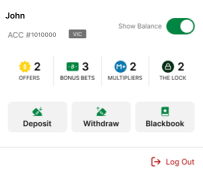
4. In the ‘Play Retail’ section on the ‘Deposit’ screen, tap ‘Check & Collect’.
Please note:To use TAB’s Check & Collect feature, you’ll need to give the TAB app permission to access your phone’s camera – find out how to do this here.
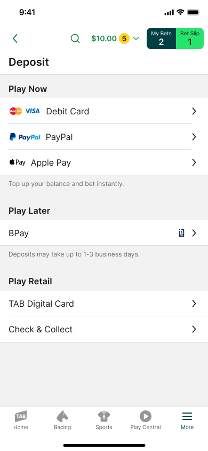
5. Hold your phone over your retail ticket so that the ticket appears on your screen (through your phone’s camera) and wait for the app to scan your ticket and return a ticket status message.

6. If your ticket is eligible for a Check & Collect deposit, you’ll see a ‘Deposit Winnings’ option, tap ‘Deposit Winnings’ and follow the on-screen prompts.
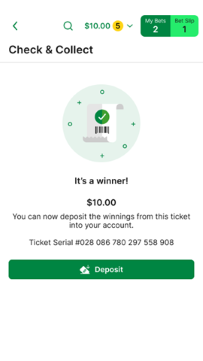
If you scan your retail ticket and receive a notification that says ‘Check and Collect not available at this time. Please try again later.’, it means the feature is disabled.
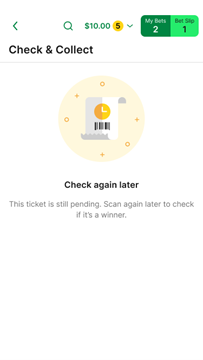
If you scan your retail ticket and receive a notification that says ‘Check and Collect not available for this ticket. Please scan your ticket at your nearest betting terminal.', the ticket you’ve scanned is ineligible (e.g., because it's already been collected or does not meet Check & Collect conditions) or that you’ve exceeded your Check & Collect hourly or daily deposit limits.
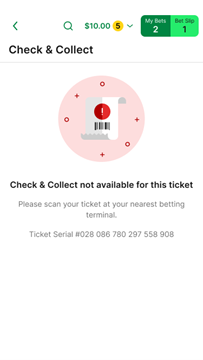
Give the TAB app permission to access your camera
To give the TAB app permission to access your phone’s camera and enable ‘Check & Collect’:
1. Log in to your account.
2. Tap the global header at the top of your screen.

3. Tap ‘Deposit’.
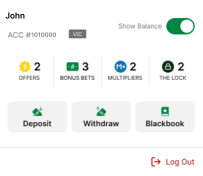
4. In the ‘Play Retail’ section on the ‘Deposit’ screen, tap ‘Check & Collect’.
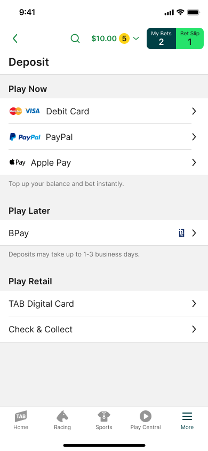
5. If the TAB app doesn’t have permission to access your camera, you’ll receive the following notification. Select ‘OK’.
Please note:Depending on your device, the notification you receive regarding access to your phone’s camera may appear different to the example shown here. To give the TAB app permission access to your phone’s camera, follow the onscreen prompts.
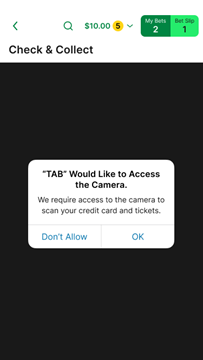
6. With your camera enabled, you can now use Check & Collect.